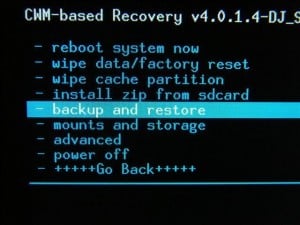 If you are familiar with Rooting and installing Custom ROMs then you probably heard the term Nandroid. I'm going to explain to you what a Nandroid backup is and how you can make one.What is a Nandroid backup?
If you are familiar with Rooting and installing Custom ROMs then you probably heard the term Nandroid. I'm going to explain to you what a Nandroid backup is and how you can make one.What is a Nandroid backup?- A Nandroid backup is a actually a complete backup of your entire current Operating System. It backups the NAND flash, something like the hard drive of your device. A Nandroid backup can mean the difference when you install a Custom ROM or when you play with the roots of your device and something suddenly goes wrong.
- It is always recommended to make a Nandroid backup when you are going to install a Custom ROM. You can simply restore the backup and your Operating System that you backed up will be completely reverted on your device.
- In order to make a Nandroid backup, you are going to need to install a Custom Recovery (CWM). After installing this, the process is as simple as it can get.
- Just enter Recovery Mode on your device and look for the 'backup and restore' or 'Nandroid' option in the Recovery menu. Select to make a Nandroid backup and wait a few minutes until the process gets done.
- You should always save your Nandroid backups on the external SD card or on the PC to avoid erasing it by mistake because of a data wipe or something similar.
- The Nandroid backup only backups data from the internal SD card, so everything on the external sd card has to be manually backed up
- If you want to restore a previously made Nandroid backup, just enter Recovery Mode again and this time select Restore. Everything should go back to normal in a few minutes.
